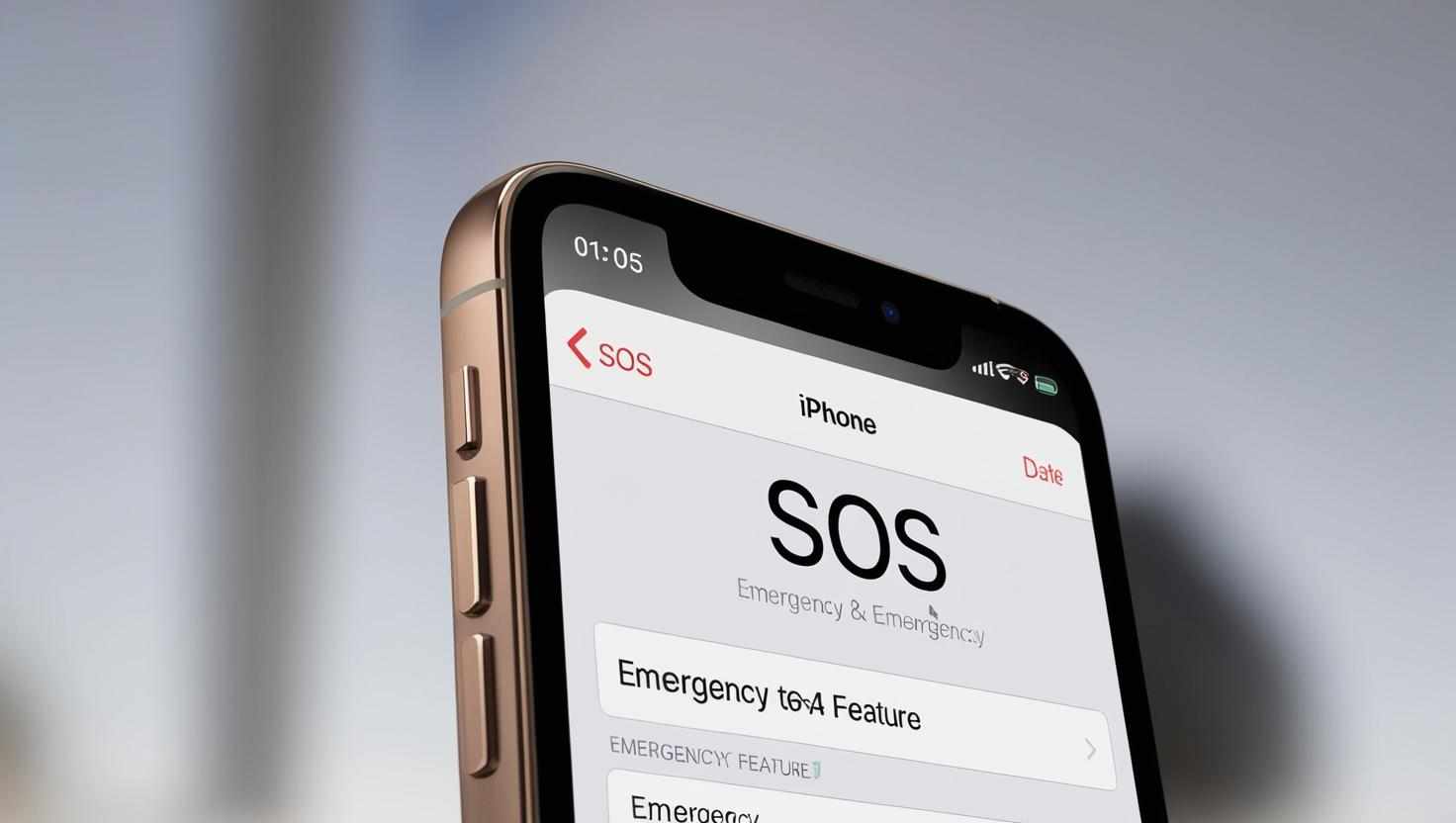
If you’ve ever noticed the SOS icon or the phrase “SOS” appear on your iPhone’s status bar, you might be wondering what it means and whether it signals a problem with your device. This guide will explain everything you need to know about What Does SOS Mean on iPhone, why it appears, and how to handle it.
What Does SOS Mean on iPhone?
When your iPhone displays SOS or SOS Only in the status bar, it means your device is currently unable to connect to your cellular network but can still make emergency calls. This feature is designed to ensure you can reach emergency services even if your phone has no standard network coverage.
In other words, your iPhone is in Emergency SOS Mode and can only place calls to emergency numbers, such as 911 or the equivalent in your country. This does not necessarily mean your phone is broken or damaged — it simply cannot connect to your regular cellular network.
Why Does SOS Mode Appear?
Several reasons can cause your iPhone to enter SOS mode:
No cellular signal or weak reception: You might be in an area with poor or no network coverage.
Network issues: Your carrier’s network could be down or experiencing outages.
SIM card problems: A faulty, damaged, or improperly inserted SIM card can prevent connection.
Airplane mode or network settings: Sometimes toggling airplane mode or resetting network settings can fix this.
Software glitches: iOS bugs or outdated software can also cause the device to show SOS.
How to Get Your iPhone Out of SOS Mode
If you see the SOS icon and want to restore normal cellular service, try these steps:
Check your cellular coverage: Move to a location with better signal strength.
Restart your iPhone: A simple reboot often resolves temporary glitches.
Toggle Airplane Mode: Turn it on for about 30 seconds, then turn it off to reset network connections.
Check your SIM card: Remove and reinsert the SIM card carefully. If damaged, contact your carrier for a replacement.
Update iOS: Make sure your iPhone is running the latest software version.
Reset Network Settings: Go to Settings > General > Reset > Reset Network Settings. This will erase saved Wi-Fi passwords but can fix network issues.
Contact your carrier: There may be an account or network issue affecting your connection.
What Is Emergency SOS and How to Use It
Apart from the SOS indicator, iPhones have an Emergency SOS feature that lets you quickly call emergency services by pressing the side button multiple times or using other shortcuts. This feature is vital for safety and can automatically alert emergency contacts with your location if enabled.
To use Emergency SOS:
On iPhone 8 or later, press and hold the side button and one of the volume buttons until the Emergency SOS slider appears, then drag it to call.
Alternatively, rapidly press the side button five times (can vary by model) to start an emergency call automatically.
Final Thoughts
The SOS symbol on your iPhone is a helpful safety feature that prioritizes emergency calls when normal cellular connectivity is unavailable. While seeing SOS mode can be alarming, it does not mean your phone is broken — it simply indicates limited network access. Following the troubleshooting steps above can often restore normal service quickly.
If you continue experiencing issues with SOS mode or emergency calls, contacting Apple Support or your carrier is recommended for further assistance.
Visit Our Website: Startupeditor




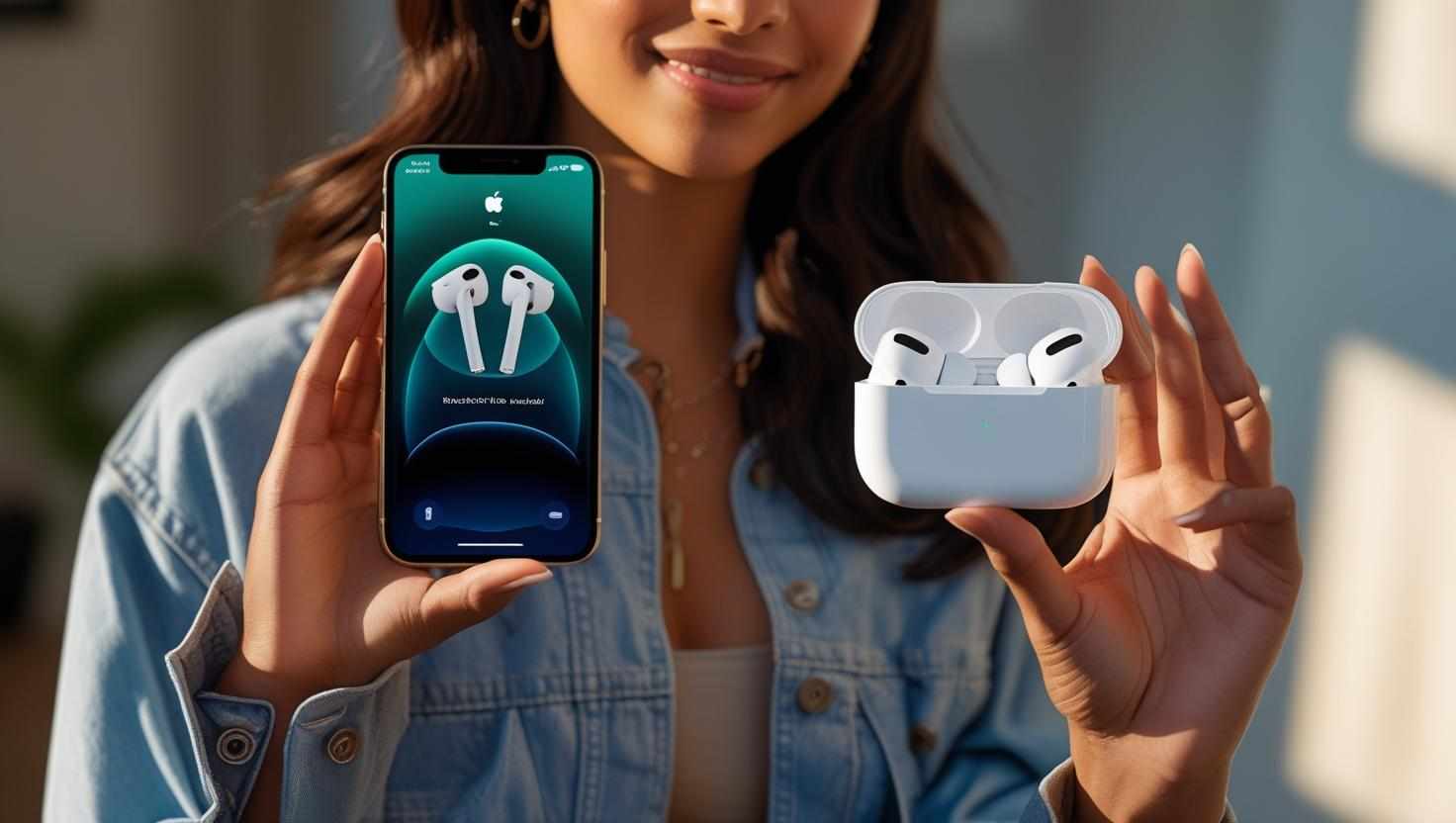
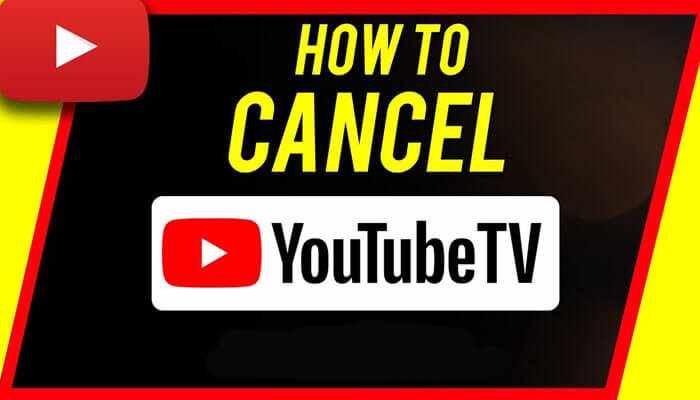



Write a comment ...