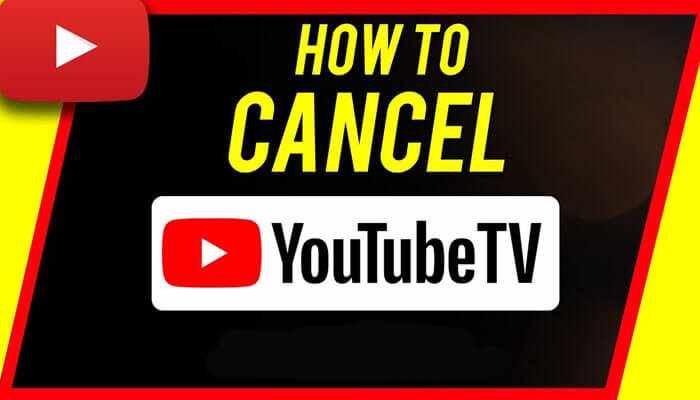
YouTube TV offers a great streaming experience with live TV, on-demand shows, and cloud DVR. But if you’ve decided that YouTube TV is no longer the right fit for you, canceling your YouTube TV subscription is straightforward. This step-by-step guide will walk you through the entire process so you can cancel easily and avoid any unexpected charges.
Why Cancel YouTube TV?
Before we jump into the cancellation steps, it’s worth considering why you might want to cancel. Whether you’re switching to another streaming service, cutting back on expenses, or simply no longer need the service, knowing how to cancel helps you control your subscription without hassle.
Step 1: Sign in to Your YouTube TV Account
To start, visit the official YouTube TV website and sign in with the Google account tied to your subscription. You can only cancel your subscription when logged into the correct account.
Step 2: Access Your Membership Settings
Once logged in, click on your profile icon in the top-right corner. From the dropdown menu, select Settings. In the settings menu, click on the Membership tab to see your current subscription details.
Step 3: Select “Deactivate Membership”
Within the Membership section, you’ll find an option labeled Deactivate Membership or Cancel Membership. Click this to begin the cancellation process.
Step 4: Confirm Your Cancellation
YouTube TV will ask why you want to cancel and may offer options to pause your membership or keep your subscription. Select the appropriate reasons or skip this step if you prefer.
Confirm your cancellation by clicking Deactivate or Cancel Membership at the bottom of the screen.
Step 5: Review Cancellation Confirmation
You should receive a confirmation message that your subscription is canceled. Your access to YouTube TV will continue until the end of your current billing cycle, so you won’t lose service immediately.
Canceling on Mobile Apps: You cannot cancel YouTube TV directly through mobile apps like iOS or Android. You must use the website or manage your subscription through the platform where you initially signed up (e.g., Apple App Store or Google Play).
Refund Policy: YouTube TV does not typically offer refunds for partial months, so it’s best to cancel just before your next billing date.
Reactivation: If you change your mind later, you can easily restart your subscription by signing back in and resubscribing.
With these simple steps, you can cancel your YouTube TV subscription without confusion or unexpected fees. Managing your streaming services gives you full control over your entertainment budget and preferences.
If you want, I can also help with a shorter version or social media captions for this content!




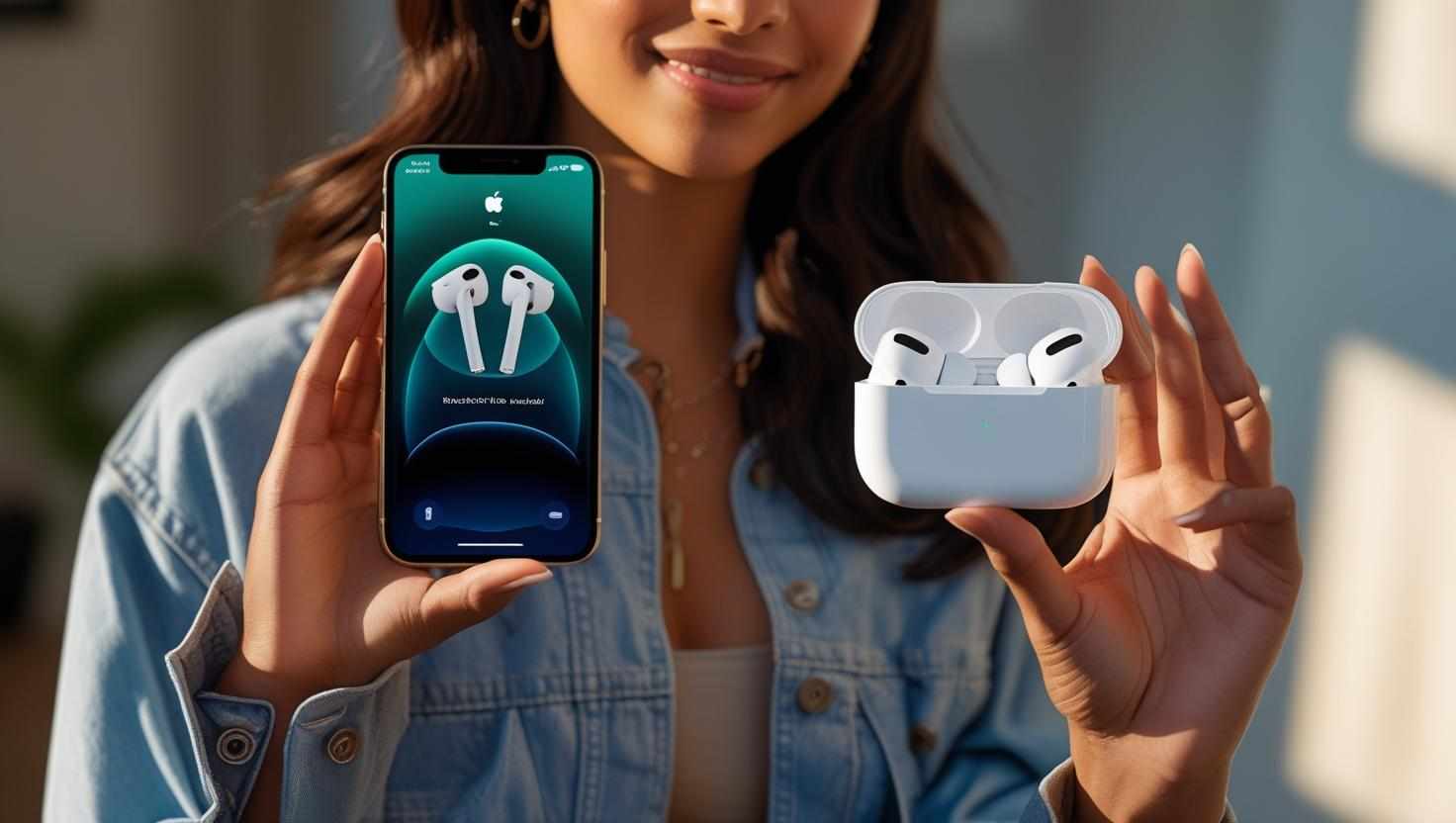


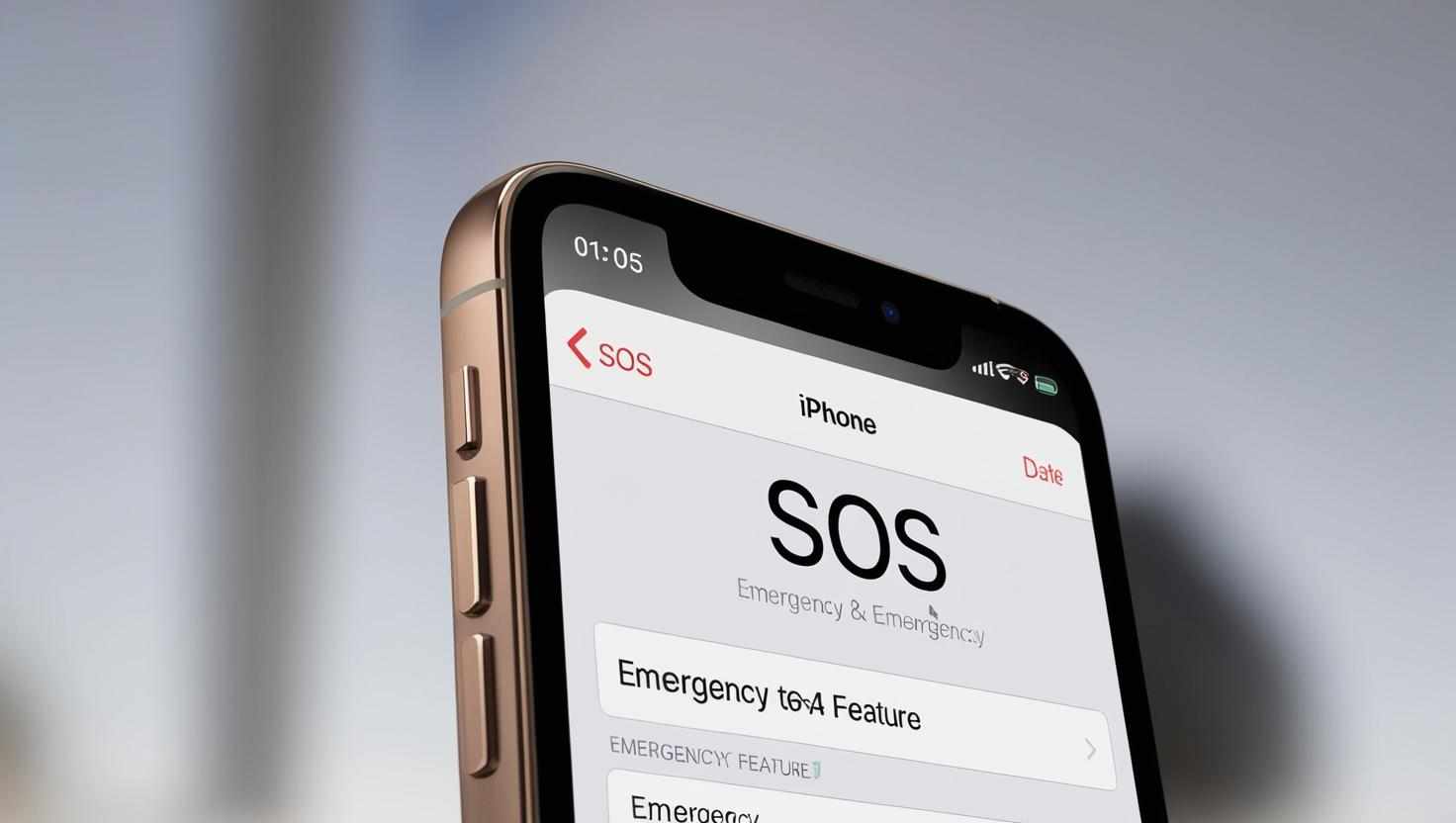

Write a comment ...